Configuring and Utilizing the Supervision Module
Configuring the Supervision Module
Once the Supervision module is enabled within your instance, a few new sections will appear: the 'Supervision' dashboard, 'Supervision Type' and 'Supervision Status' configuration pages.
Defining Supervision Types
First, 'Supervision Types' need to be defined within the module. Supervision Types refer to the type of supervision program that you run and can be added by using 'Add Type'. A few examples of probation types include:
- Active probation
- Contract probation
- Parole
- Work release. These can be easily added using 'add type'.
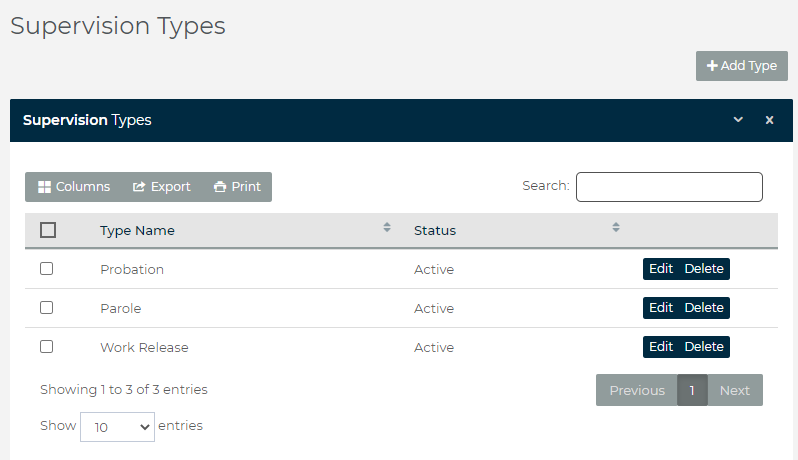
Defining Supervision Statuses
Statuses represent all the 'states' that a supervision event might be in and should reflect every potential stage that must be documented.
For example, a misdemeanor probation program might include the follow statuses:
- Active
- Concluded
- Pending Revocation
- Revoked

Consult Aguardion support for current best practices prior to configuring this section.

Note that Supervision requires no configuration at the Agency level.
Creating a Supervision Event
Creating a Supervision Event mimics the functionality used to create a standard Monitoring Event and should be easily picked up by anyone familiar with the basics of the Aguardion platform. Navigate to the 'Supervision' dashboard and select 'Add Supervision Event'. Select the relevant information and 'Save' to create the event.
Supervision Event Page
Event Details
Event details provide an overview of the Supervision Event. Unlike Monitoring Events, 'type' and 'status' do not initiate any automated workflows and can be changed at will based on your organization's internal SOP.
Appointments
'Appointments' allow you to record client check-ins: when submitting a check-in, you will be prompted to enter case notes. The Supervision module doesn't support automated scheduling at this time.
Notes List
Notes functionality mimics the functionality found in other modules.
Invoices
Invoice functionality mimics the functionality found in other modules.
Other Events
'Other Events' will list active drug testing or monitoring events for the client.
Concluding a Supervision Event
SOP for concluding an Event will vary depending on program needs and configuration: supervision statuses do not initiate any automation at this time.
Related Articles
Configuring and Utilizing the Drug Testing Module
Configuring the Drug Testing Module Once the Drug Testing module is enabled within your instance, a few new sections will appear: a 'Drug Testing' Dashboard, a 'Drug Tests' and 'Drug Packages' under administration and a 'Drug Testing' section within ...Creating, Managing & Concluding a Monitoring Event
NOTE: many of the images in this document haven't been updated to include some of the latest system changes, but still serve as useful illustrations for the purpose of this document. Please keep this in mind when consulting the images. Video ...Custom Note Types
Aguardion Custom Note Types Custom Note Types are Admin-configurable only. To configure Custom Note Types - an admin user will need to expand the Administration tab and select 'Manage Note Types'. On this screen, users will be able to add, delete, ...Agencies
Creating, Viewing and Editing Agencies For private monitoring organizations, ‘Agencies’ in the Aguardion platform represent entities you provide services too, like a court, probation department or bail bondsmen. For public-sector Aguardion customers, ...Activating Monitoring Events on Existing Clients
Activating Legacy Client Monitoring Events A major step in the onboarding process is processing and uploading existing, legacy clients into the Aguardion platform. The majority of this work will be done by members are the Aguardion team. This article ...